Device registration
Step 1. Complete steps 1-7 quickstart guide
Step 2. Login to the https://dash.mongoose-os.com/, register a new device. Left Click on a "Token" link to copy it to the clipboard.
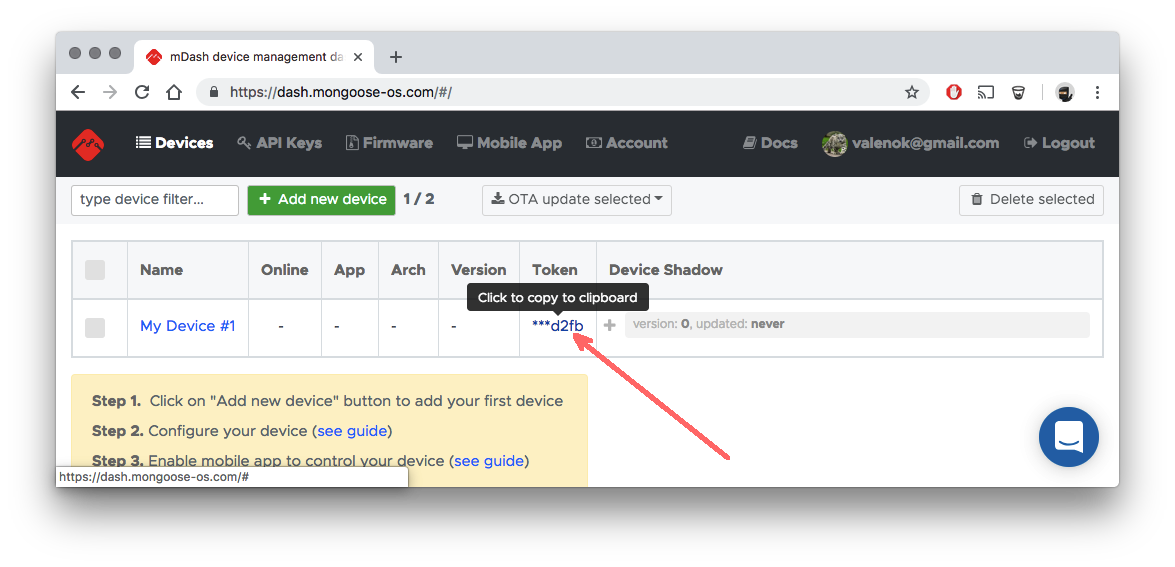
Step 3. Configure device:
mos config-set dash.enable=true dash.token=TOKEN
Done! Now your device should appear "green" (online) on a dashboard.
Troubleshooting
If mos config-set command on Step 5 fails for you, complaining
about non-existing variables, then your app needs to be rebuilt with the
dash library. Edit your app's mos.yml:
libs:
...
- origin: https://github.com/mongoose-os-libs/dash # <-- Add this line!
Then, mos build, mos flash, and repeat registration from Step 3.
Using device simulator
If you don't want to use a real device for some reason, there is a POSIX program for Linux/Mac/Windows that could be used to simulate the device. Clone it from https://github.com/cesanta/mongoose-os-device-simulator.
Then simply run make. You'll the the access token prompt:
$ make
cc -W -Wall -g -O2 -D MG_ENABLE_CALLBACK_USERDATA=1 -D MG_ENABLE_SSL -DMG_SSL_IF=MG_SSL_IF_MBEDTLS -lmbedtls -lmbedcrypto -lmbedx509 main.c mongoose.c -o simulator
./simulator
Enter access token:
Login to dash.mongoose-os.com, choose some registered device, copy the access token to the clipboard, paste into the prompt and press enter.
edit this doc